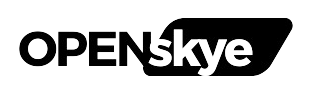Navigating the intricate process of migrating your WordPress website can be as exhilarating as it is nerve-wracking. After all, your website is the digital face of your brand, and you want to ensure that the move is seamless, maintaining both functionality and design integrity.
Whether you’re shifting providers for a better hosting deal, updating for improved security, or changing domains to boost SEO, a WordPress migration necessitates meticulous planning and execution. Without a doubt, learning the art of this transition can save you both time and money.
Below, we’re walking you through an authoritative, detailed guide to WordPress migrations, ensuring that by the end of this, the prospect won’t seem quite as daunting. Your website deserves a smooth passport to a new home, which we’re more than equipped to provide.
Understanding the Significance of WordPress Migration
Migrations, at their core, are about growth and evolution. They allow your website to adopt robust features, adapt to a changing digital landscape, and ensure that maintenance and support are up to par. A well-timed migration is often the leap your online presence needs to outperform expectations.
Why Migrate Your WordPress Site?
You might think, “If it ain’t broke, don’t fix it.” But with technological advancements and business evolution, what was sufficient yesterday can become insufficient tomorrow. Your reasons for migration could be varied:
- Performance Improvements: New hosting environments often offer faster page loads and better response times.
- Enhanced Security: Stale servers are more prone to cyber threats, necessitating a move to more secure platforms.
- Search Engine Optimization: A change in location or structure can align better with SEO best practices.
- Business Expansion: Expanding into a global market may require servers in different geographical locations.
The Comprehensive Pre-Migration Checklist
Taking the right steps prior to migration is akin to the research and packing we do before a trip. It’s about foresight and preparation, ensuring that you have the best tools to address potential roadblocks head-on.
Backup Your Current Site
First and foremost, create a backup of your entire website. Your hosting provider may offer a backup feature, or you can use plugins like UpdraftPlus for a reliable safety net.
Select a New Hosting Environment
For businesses in the know, choosing the right hosting provider like Openskye is pivotal. Your new host should cater to your site’s specific needs, offering the right server type and eligibilities.
Check Plugin and Theme Compatibility
Ensure that all your current plugins and themes are compatible with your new WordPress version and hosting environment. It’s an opportunity to declutter and only take essentials along.
Automatic vs. Manual Migration: The Great Debate
Once the preparations are done, you have a decision to make. Will you follow a manual process or rely on automatic tools for the move? Each path has its merits, contingent on your site’s complexity and your comfort level.
Manual Migration at a Glance
Pros:
- Full control over the process
- Security in handling sensitive data
Cons:
- Time-consuming
- Requires technical expertise
Automatic Migration Techniques
Pros:
- Quick and efficient
- Ideal for non-technical users
Cons:
- Can be harder to troubleshoot
- May not cover all necessary aspects
Step-By-Step Guide to Manual Migration
For those who opt for a manual transfer, here’s your roadmap:
- Download Website Files: Connect to your current server via an FTP client and download all the files from your WordPress directory.
- Export Your Database: Use a tool like phpMyAdmin to export your database to a .sql file.
- Upload Files to New Server: Connect to your new host’s server and upload the files into the correct WordPress directory.
- Create a New Database in the New Server: Using your new hosting account’s control panel, create a new database, noting the credentials.
- Import Your Database: Use phpMyAdmin on your new server to import the .sql file you previously exported from the old database.
- Update Your wp-config.php File: This PHP file needs to be configured with the new database information.
- Update Domain DNS Records: If you’re changing domain names, update your DNS records to point to the new host’s servers.
- Test Your Website: Before going live, perform tests to ensure everything is working as intended.
Step-By-Step Guide to an Automatic Migration
Should you choose automatic migration, here’s how you proceed using a plugin:
- Select a Migration Plugin: Popular options include Duplicator, All-In-One WP Migration, and Migrate Guru.
- Install and Activate the Plugin: In the WordPress dashboard of the site you’re migrating, install the plugin and activate it.
- Export Your Site: Follow the plugin’s instructions to generate a backup file.
- Import to Your New Site: Install the same plugin on your new WordPress site and use it to import the backup file.
- Update Domain DNS Records: Complete this step as indicated in the manual migration section.
- Test Your Website: Always test before going live to ensure a successful migration.
The Post-Migration Checklist
Even after you’ve celebrated the transition, there are tasks post-migration that need immediate attention. Consulate all areas of your website to ensure everything migrated as planned.
Essential Checks After Migration
- Functionality Tests: Conduct a thorough test run of your website, from page loads to submitting forms.
- Database Integrity: Ensure that all your data and media files have made the move unscathed.
- Search Console Update: Notify search engines of your move using Google Search Console or alternative tools.
- Optimize for Performance: Fine-tune your new environment for optimal performance, considering caching and CDN activation.
Overcoming Common Migration Challenges
Expect the unexpected, especially in the complex world of website migrations. There’s a way past common roadblocks, with patience and methodical troubleshooting.
Solving Common Issues
- HTTP Error Codes: Investigate .htaccess and plugin settings that might be causing the issue.
- Incomplete Migrations: Check that all components have transferred fully, and rerun the process if necessary.
- Domain Propagation Issues: It’s a waiting game after DNS updates; be patient and monitoring progress.
Best Practices for a Smooth Migration
Lessons learned through experience are invaluable. Here are some practices that gateway a successful WordPress migration every time.
Mitigate Risk with Testing
Testing is the muscle behind a good migration. Don’t skimp on preliminary and post-transfer testing to catch any inconsistency early.
Timing Is Everything
Pick a low-traffic time to carry out the migration. This minimizes the risk of disruptions for your users and gives you the breathing room to focus entirely on the process.
Communicate Effectively
If your migration involves a domain change, communicate with your users. Provide ample notification and be available to answer questions about the move.
Conclusion and Encouragement
In conclusion, a WordPress migration can be an adventure in itself, ripe with opportunities for improvement and growth. By following the steps provided in this guide, you are well on your way to handling a migration that is anything but unsettling.
Approach this process with the meticulousness and attention it demands, and you’ll not only safeguard your website during the move but also learn a valuable skill that will serve you in your digital endeavors.
Remember, Openskye stands ready to host your digital excursions. Our services and support are tailored to ensure that the WordPress migration experience is not just smooth, but also a catalyst for your online success.
Ready to harness the full potential of your digital space? Trust in the precision of our guidance and take the bold step forward. Your website’s new chapter awaits.